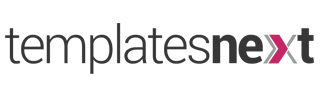I-SPIRIT is highly flexible and versatile premium WordPress theme. Almost anything can be created with i-spirit without any knowledge of coding. I-spirit uses a robust framework “Redux Framework” for the theme options instead of customizer panel because of its limitations. In this guide we will setup WordPress website using i-spirit. Most of the i-spirit theme settings can be overwritten on individual pages.
Installing And Activating Premium WordPress Theme i-spirit
Once you purchase i-spirit, you should receive a mail with the download link to download “ispirit.zip” . Follow the steps below to install and activate premium WordPress theme i-spirit.
Step 1. Go to Menu “Appearance” > “Themes”.
Step 2. Click on “Add New”, Add New button becomes “Upload Theme”.
Step 3. Click on “Upload Theme”, browse file “ispirit.zip” from your device.
Step 4. Press on “Install Now” and activate the theme.
Installing Recommended Plugins
Once you install the theme, the next step is to install the recommended plugins. Recommended plugins are :
TemplatesNext Shortcode : This plugin is companion for i-spirit. It has all the functionalities like Portfolios, tem, testimonials, widgets, shortcodes and addons for page builders like “WPBakery Page Builder”, “SiteOrigin Page Builder” and “Elementor”.
BreadcrumbNavXT : this plugin create the page breadcrumb on your titlebar, it is optional. If you are creating blogs or WooCommerce website, you should install this plugin.
Revolution Slider : #1 Premium slider plugin. You can create stunning sliders for your website using this plugin. This plugins comes bundled with i-spirit. It will create menu “Revol”
WPBakery Page Builder : Again most popular premium page builder plugin, comes bundled with i-spirit. If you are using other page builders like SiteOrigin Page Builder or Elementor, you do not have to install this plugin.
NX Responsive Menu : i-spirit comes with responsive menu with 2 different style, classic and modern, if you want a customizable responsive menu for small devices, install this plugin. It will create a menu “Responsive Menu” with customization options in your desktop.
Theme Setup Options
All theme options are available under menu “i-spirit Options”, same options are available in customizer panel but customizer panel has many limitations like it prevent popups, CSS and JS editors does not feel good in that narrow panel, large image select are not possible, etc. So we will suggest our users to use their theme settings via menu “i-spirit Options”.
General Settings
Enable Back to Top Button : This will turn on the back to top semi transparent button that appears at the bottom right corner of the browser.
Enable Pre-Loader Animation : This will enable the page preloader animation.
Default Layout : Layout type of your page. Options are “Boxed” and “Wide”. If you select “Boxed” option, further options for page background are shown.
Use Shadows : Enable/disable shadows used in various places to give flat or shadowed look (boxed page shadow, slider/titlebar inner shadow, dropdown shadows etc.). Options available are “on”, “off”’ and “Extra Shadows”.
Custom Favicon : Icon that appears on your browser tab. Recommended sizes and formats are is 16px by 16px GIF or PNG.
Custom iOS 57×57 Icon : Optional PNG icons for apple devices for bookmark on non-retina iOS devices.
Custom iOS 72×72 Icon : Optional PNG icons for apple devices for bookmark on retina iOS devices.
Colors and Fonts
Primary Color : Primary theme color picker. If you wish you can choose a different color on individual pages
Body Font : Global font family for website contents. You can choose font from google fonts or system fonts. Backup fonts available if for any reason your primary fonts are not available.
Primary Text Color : Website content text color
Body Text Line Height : Content text line height
Top navigation menu Font Size : You can change the top navigation font size here.
Title Font : All title (H1, H2, H3, etc.) font family
Title Text Color : As the name suggests color of title texts.
Custom CSS/JS
CSS Code : CSS editor for custom CSS.
JS Code : JS editor for custom JS.
Header Options
Upload Logo : The main logo on header, recommended size 64px height and 260px width
Upload Transparent Logo : Option second logo for dark background, recommended size 64px height and 260px width.
Logo Padding : Adjust logo top and bottom padding, default 12px
Enable Login/Logout : Enable Login/Logout link on top navigation menu.
Enable Shopping Cart : Enable WooCommerce Shopping Cart link (icon with cart drop down) in main navigation menu.
Enable Search : Enable site search on main navigation/header.
Enable Products Only Search : Search only WooCommerce products.
Enable Boxed Cart And Search : Boxed styled cart and search icons.
All UPPERCASE Menu Items : Turn on all uppercase top navigation menu items.
Show Menu Item Down Arrow : Down arrow marker for menu items with child/sub menu
Enable Narrow Titlebar : Reduce height of the page title-bar.
Enable Colored Submenu : Enable theme colored main navigation submenus.
Select a Header Style : Choose your header type, options are :
Header 1 - Default.
Header 2 - Transparent.
Header 3 - Centered.
Header 4 - Left Aligned.
Header 5 - I-MAX.
Header 6 - Custom Header.
Sticky Header : Enable/disable Sticky Header
Responsive Menu Style : Mobile Menu style, switch between Classic and Slide.
Wide Top Navigation Bar : Turn ON wide navigation bar
Top Bar Options
Enable Top Bar : Enable the top bar containing social media links/contact info/additional menu
Left End Content : Switch between content type for left end of the top bar. Options are “Phone and Email” and “Custom Text”. Custom text can be simple HTML or shortcode.
Right End Content : Switch between content type for left end of the top bar. Options are “Social Media Links” And “Custom Text”.
Turn ON Polylang Language Switcher : Turn on multilingual plugin Polylang language switcher on top bar.
Top Bar Background : Choose a background color for the top bar
Archive/Category/Blog Options
Show/Hide Title Bar : This option will hode or show titlebar on blog archive page.
Show/Hide Breadcrumb : This option will show or hide breadcrumb on blog archive page.
Title Text Color : Change your blog archive page title text color according to background you use.
Title text alignment : Alignment of title text on blog archive page.
Title Background Type : Titlebar background settings. Options are color, pattern or image.
Sidebar Settings : Sidebar on blog archive page. Options are left sidebar, right sidebar or none.
Layout Type : Blog listing layout type. Options are Standard, Masonry, and Masonry Modern.
Show/Hide Categories : Show or hide categories on blog archive page.
Default Blog Slider : Option for using slider on blog archive page. Options are i-spirit Slider, Slider Revolution, Other Slider plugin shortcode or no slider.
Show Full Content : Show full content on archive/blog pages or extract of blog posts.
WooCommerce Options
Enable Woocom Bar : i-spirit comes with additional top bar for WooCommerce with various menu items, such as front-end login, wishlist menu, account menu and ajax products search. To enable the bar, turn this option on.
Archive/listing Pages Titlebar
Show/Hide title : The default archive or category listing page title bar, you can turn it off and use a slider instead using option below.
Show/Hide Breadcrumb : Hide breadcrumb on archive or category listing page.
Header Text Color : Text color of title bar. Use dark for bright background and light for dark background.
Title Text Alignment : Title bar text alignment.
Title Background Type : Type of titlebar background. Options are Pattern, Image and Solid Color.
Sidebar Settings : WooCommerce archive page sidebar setting. Options are “No Sidebar”, “LeftSidebar” and “Right Sidebar”.
Show/Hide default shop page title : The default shop page title bar, you can turn it off and use a slider instead using option below.
Default Shop Page Slider : Slider settings for default shop page. Options are “No Slider”, “i-spirit Theme Slider”, “Slider Revolution” or “Other Slider (shortcode)”
Number of Column : Number column in the listing pages. Options are 2, 3 and 4.
Layout Style : Product listing layout style setting. Options are “Default” and “Modern”
Infinite Scroll : This setting will turn on ajax infinite scroll in product listing pages.
Product Image Zoom On Hover : On mouse hover product image zoom setting. Not required for version WooCommerce V-3.0+
Footer Options
Footer Layout : Setting to choose footer layout. Total 5 layouts available.
Footer Bottom Right : Right side of the bottom footer ( site credit area ) customization option. Options available are “Footer Menu”, “Social Links” and “Keep It Blank”. If you choose footer menu, make sure you assign a menu to the “Footer Menu” location.
Footer Copyright text : Footer copyright text customization option.
Footer Widgets Area Background Color : Background color of footer widgets area.
Footer Widgets Title Color : Widgets title text color for footer widgets area.
Footer Widgets Text Color : Widgets contents text color for footer widgets area.
Footer Widgets Link Color : Link color for footer widgets area widgets.
Bottom Footer background Color : Background color option for site info bar ( copyright and site credit area.).
Bottom Footer Text Color : Copyright and site credit text color on bottom footer.
Social Links
Social media link options includes Twitter, Facebook, skype, Google+, Flickr, Youtube, Instagram, Pinterest, LinkedIn, VKontakte and WhatsApp.
i-spirit Slider
I-Spirit has an inbuilt slider beside other slider that comes with it like “Elementor Slider”, “itrans Slider” and “Slider Revolution”. The options for i-spirit sliders are
Parallax Effect : Setting to turn on slider background parallax effect.
Slider Style : Slider style setting. Options are “Default”, “Gradient Overlay” and “ISP-18”.
Text alignment : Slider content alignment.
Slide Transition : Slider transition effects.
Slide Duration : Duration between slider transition.
Slider Height in % : Height of the slider in terms of percent of screen.
Slider Height Deduction In PX : Deduction of height in px from of slider height.
Further i-spirit has options to add 6 slides with an image, a title, few lines of details and a link. All of these settings are optional, with the default i-spirit settings it is a beautiful and modern theme.