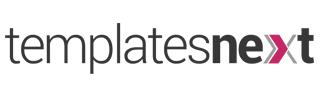WordPress, the world’s leading content management system, empowers millions of websites with its flexibility and extensibility. One of the key reasons behind its popularity is the ability to enhance functionality through plugins. If you’ve ever wanted to create your own custom features for a WordPress site, developing a plugin is the way to go. In this step-by-step guide, we’ll walk you through the process of creating your first WordPress plugin.
Step 1: Set Up Your Development Environment
Before diving into plugin development, ensure you have a local WordPress installation for testing. Utilize tools like XAMPP, MAMP, or local development environments like Local by Flywheel.
Step 2: Create a Plugin Folder
Navigate to the wp-content/plugins directory within your WordPress installation and create a new folder for your plugin. This will house all your plugin files.
Step 3: Create the Main Plugin File
Inside your plugin folder, create a PHP file. This file will serve as the main entry point for your plugin. Add essential information about your plugin using comments at the top of the file, including the plugin name, description, version, and author.
/* Plugin Name: Your Plugin Name Description: Brief description of your plugin. Version: 1.0 Author: Your Name */
Step 4: Hook into WordPress
WordPress uses hooks to execute functions at specific points in the page lifecycle. Utilize hooks to trigger your plugin’s functionality. For instance, the admin_menu action hook is commonly used to add a menu item in the WordPress dashboard.
// Hook into the 'admin_menu' action to add a menu item.
add_action('admin_menu', 'your_plugin_menu');
Step 5: Define Plugin Functionality
Write the function that will be executed when the hook is triggered. In this example, we’ll add a simple menu item to the WordPress admin dashboard.
function your_plugin_menu() {
add_menu_page('Your Plugin Page', 'Your Plugin', 'manage_options', 'your-plugin-slug', 'your_plugin_page');
}
function your_plugin_page() {
// Your code for the plugin page content goes here.
echo '<div class="wrap"><h1>Your Plugin Page</h1><p>Hello, world!</p></div>';
}
Step 6: Customize Your Plugin
Depending on your plugin’s purpose, add the necessary functionality. This may involve interacting with databases, modifying content, or adding custom settings. Enqueue styles and scripts if required.
function enqueue_plugin_styles() {
wp_enqueue_style('your-plugin-styles', plugin_dir_url(__FILE__) . 'styles.css');
}
add_action('admin_enqueue_scripts', 'enqueue_plugin_styles');
Step 7: Test Your Plugin
Activate your plugin in the WordPress admin panel under ‘Plugins.’ Test your plugin to ensure it functions as expected. Debug using tools like error_log() or set define(‘WP_DEBUG’, true); in your wp-config.php file.
Step 8: Refine and Optimize
Document your code for future reference and optimization. Ensure your code follows WordPress coding standards.
Step 9: Share Your Plugin
If you plan to distribute your plugin, prepare it for distribution by documenting and optimizing. Optionally, consider submitting it to the WordPress Plugin Repository.
Conclusion:
Congratulations! You’ve successfully created your first WordPress plugin. This guide provides a foundation for more advanced features and functionalities. As you delve deeper into WordPress development, explore additional hooks, advanced database interactions, and user interface enhancements to create plugins that cater to specific needs. Happy coding!